Ender Mobs Skin Pack
- 25-09-2025, 14:12
- 210
Ender Mobs Skin Pack — a clean makeover that lets you rock the End’s vibe everywhere, not just on obsidian islands. Think deep blacks, violet highlights, and those neon eyes that pop from across a cave or a city rooftop. It’s the same Minecraft Bedrock silhouette you know, just filtered through that ender look so your crew reads like it crawled out of a chorus forest.
In survival, these skins fit right in with late-game builds. Post up in an End-style base, light paths with end rods, and the colors click instantly. The ender Creeper and Zombie look wicked against dim tunnels; the Husk variant sells desert night runs; the Skeleton reads crystal clear in long corridors. If you prefer classic player models, ender Alex and Steve keep the vibe while staying perfect for everyday crafting, mining, and boss prep. Under armor, the glow around the eyes still peeks through, so callouts stay easy during raids or dragon rounds.
For PvP and realms, the palette doubles as team identity. Roll a full ender lineup and you’re unmistakable on Bedwars bridges or SkyWars islands—black and purple streaking across mid, eyes catching the light when the fight breaks out. Role-play sessions also benefit: patrol an End city rebuild, guard a portal plaza, or stage “dimension patrols” through your overworld hub. Screenshots and thumbnails land hard because the contrast is built-in; you don’t need fancy shaders to make the look sing.
It’s simple, readable, and fully Bedrock-friendly. If you love the End’s color story and want skins that match how you play—exploring, fighting, building at night—Ender Mobs Skin Pack delivers that cool, magic-meets-ominous style without stepping outside vanilla feel.
How to Install Skins in Minecraft Bedrock
- Download a .png skin (64×64 or 128×128).
- Open Minecraft Bedrock.
- Go to Profile (hanger icon) → Edit Character.
- Tap Owned → Import → Choose New Skin.
- Select your .png file.
- Pick a model: Classic (Steve) or Slim (Alex).
- Confirm to equip and play.
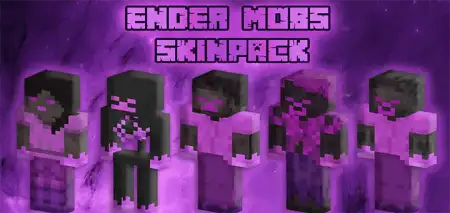
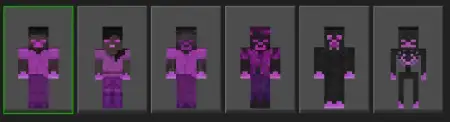
Comments (0)