Minecraft with RTX - Creative HD Material Pack
- 21-09-2025, 07:56
- 614
Minecraft with RTX - Creative HD Material Pack is the quickest way to give your Creative worlds that “screenshot-once, desktop-wallpaper-forever” look. It swaps the otherwise throwaway Education Edition element blocks for eighty-eight bespoke PBR materials, so you suddenly have a whole second palette of premium, ray-traced surfaces without touching a single vanilla block ID. That’s the hook: it expands your toolset instead of replacing it, so your builds stay compatible while looking wildly better under RTX.
Setup’s dead simple. Enable ray tracing, toss this at the top of your resource stack, and switch your language to English (US) or English (UK) so the renamed blocks show up cleanly in the Creative inventory. From there it’s just search, place, and vibe. Because these are mapped to the element blocks, you don’t need a behavior pack or command spaghetti; you can pull them straight from inventory and mix them with your usual kit. It also plays nice with Vibrant Visual/RTX packs—use theirs for vanilla upgrades and lean on this pack when you want statement walls, floors, and accent details that really catch the light.
In practice, it’s a game changer for galleries, modern houses, sci-fi halls, and lobby hubs. PBR does the heavy lifting: rough feels rough, polished reads polished, and light actually rolls across surfaces instead of dying on contact. You get crisp highlights on edges, subtle depth in shadows, and water and fog that make your scenes breathe. I’ve been layering these as trims and feature panels so the base stays vanilla-recognizable while the hero shots pop. Performance stays solid because it’s resource-only—the cost is whatever your RTX can comfortably push.
If you build for looks, stream tours, or just want Creative worlds that hit harder the moment you load in, this Minecraft Bedrock pack is pure value: 88 high-definition PBR textures, RTX-ready, no behavior pack, no vanilla replacements, and inventory-friendly naming so you can get back to actually building.
Installation:
- Download Texture;
- Use Minecraft PE
- Open the downloaded .mcpack to install;
- Select texture in settings;
- Done.

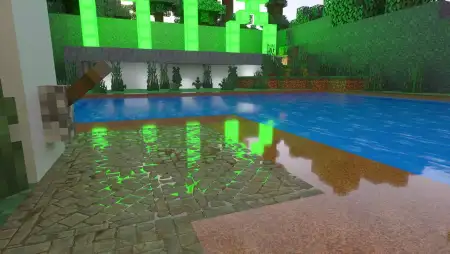
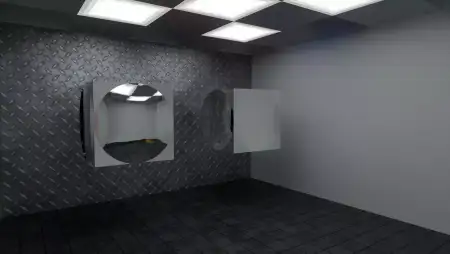


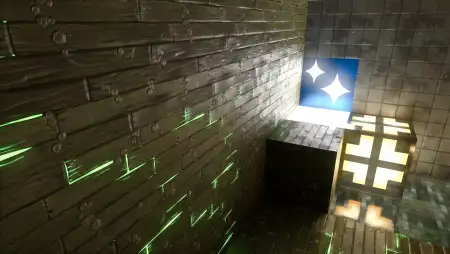

Comments (0)