Plastic Defaults Skin Pack
- 26-09-2025, 17:17
- 196
Plastic Defaults Skins — a stripped-down, no-noise take on the classics that makes Minecraft Bedrock feel like a fresh sketchbook instead of a crowded poster. I’ve been swapping these on when I’m building or testing maps, and the difference is instant: simple, untextured bodies that don’t fight your scene. Sunny, Kai, Makena, Steve, Alex, Zuri, Efe, Ari, and Noor are all here in that bare-bones “plastic” style, so you keep the recognizable silhouettes while ditching the visual clutter.
For creators, this is perfect. I use Plastic Defaults Skins when I’m blocking out a city street or laying interiors, because the character never steals focus from the architecture. Thumbnails read cleaner, screenshots feel intentional, and playtests are easier to judge since the avatar doesn’t add extra texture noise to the frame. On Minecraft Bedrock realms, the pack doubles as a neutral uniform for parkour trials or PvP scrims—everyone looks consistent, so movement and routes are the stars. It’s also great for role-play when you need “background citizens” or testers who won’t distract from the main cast.
Day to day, the vibe is calm and functional. Swap to Steve or Alex for that classic lab-rat feel while you tune redstone, throw on Ari or Noor while you sketch a spawn hub, then rotate to Sunny or Zuri for server tours when you want clean, readable footage. No gimmicks, no extra effects—just nine default styles rebuilt as a blank stage so your builds, lighting passes, and world design carry the spotlight. If you want a pack that keeps Minecraft Bedrock focused on the work (or the map) instead of the wardrobe, Plastic Defaults Skins lands exactly where it should.
How to Install Skins in Minecraft Bedrock
- Download a .png skin (64×64 or 128×128).
- Open Minecraft Bedrock.
- Go to Profile (hanger icon) → Edit Character.
- Tap Owned → Import → Choose New Skin.
- Select your .png file.
- Pick a model: Classic (Steve) or Slim (Alex).
- Confirm to equip and play.
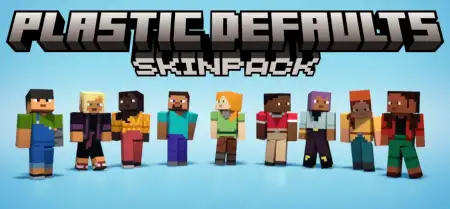
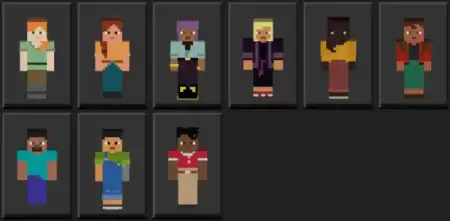
Comments (0)