Dragon Ball Skin Pack
- 1-10-2025, 11:41
- 296
Dragon Ball Z Skin Pack — a character bundle that lets you drop straight into Minecraft Bedrock looking like you fell out of a tournament arc. It’s a tight roster of nine recognizable heroes and villains, tuned for clean silhouettes and that unmistakable spiky-hair, battle-armor vibe. I threw it on for a survival night and the tone shifted instantly: same crafting, same fights, but the squad looked like a squad.
In moment-to-moment play, the skins read great. Sprinting into a village raid, your team’s silhouettes pop through smoke and rain, so callouts stay crisp when things get loud. Caves are even better—torches hit the hair and armor lines just right, which makes screenshots look like you planned a poster instead of snapping mid-swing. On servers, it’s easy to sort roles at a glance: one of you anchors defense, another plays the speedy flanker, and the big-bad skin holds center stage in duels. Building sessions get some flavor too; I ran an arena build with the pack equipped and every progress shot felt like a story beat.
This is pure cosmetics for Minecraft Bedrock—no stat changes, no weird hitboxes, achievements stay on—so you keep your normal loop while your look does the heavy lifting. Swap skins between rounds to match the mood: hero for co-op runs, rival for PvP, wildcard for boss hunts. It also plays nice with shaders and resource packs; bright biomes, moody nights, and Nether glow all sell the characters without clashing with vanilla blocks. If you’ve been itching to bring that Dragon Ball Z intensity into your world—raids, parkour, Elytra fly-bys, the whole deal—this pack nails the vibe and keeps it simple: pick a legend, load in, and go throw hands the Minecraft Bedrock way.
How to Install Skins in Minecraft Bedrock
- Download a .png skin (64×64 or 128×128).
- Open Minecraft Bedrock.
- Go to Profile (hanger icon) → Edit Character.
- Tap Owned → Import → Choose New Skin.
- Select your .png file.
- Pick a model: Classic (Steve) or Slim (Alex).
- Confirm to equip and play.


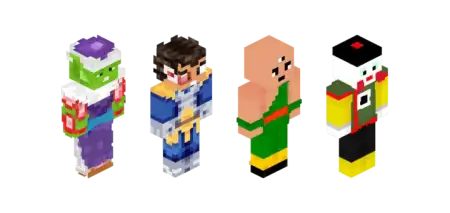
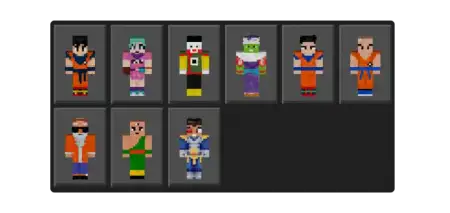
Comments (0)