Clear Touch Buttons Texture Pack
- 30-09-2025, 18:40
- 245
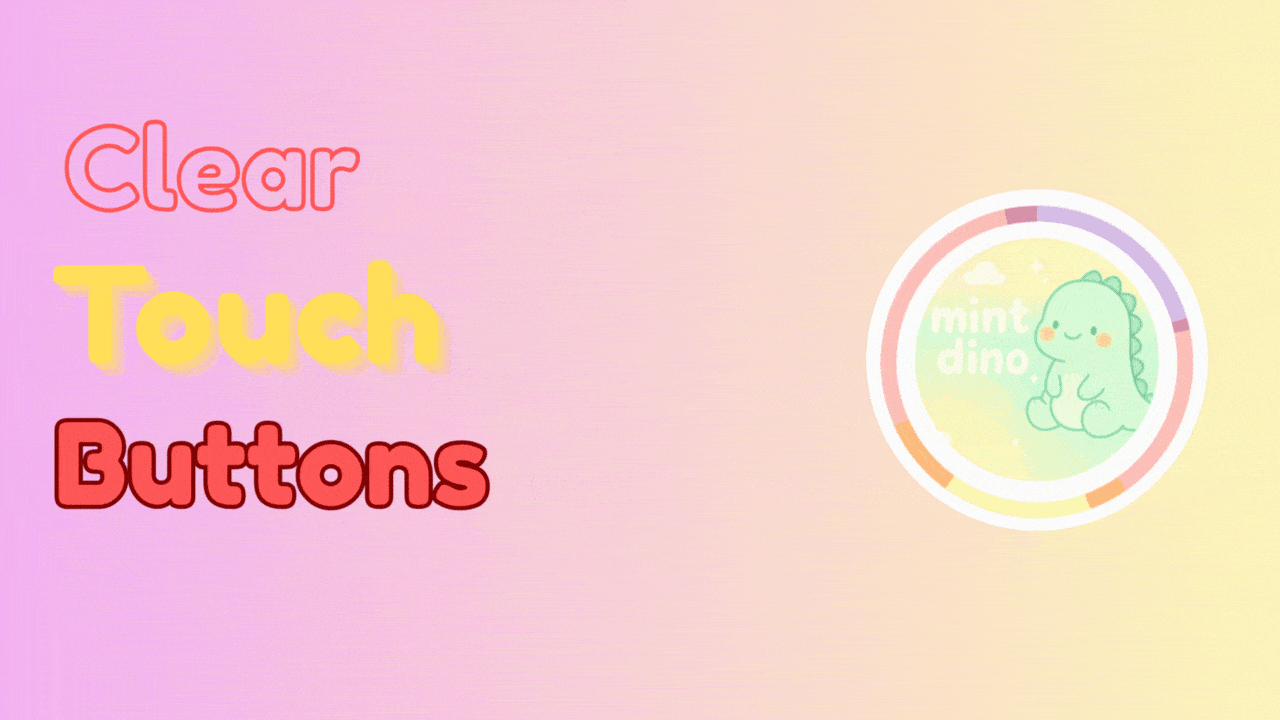
Clear Touch Buttons — a tidy UI facelift for Minecraft Bedrock that finally makes touch controls stop hogging your screen. I dropped it on my phone and the world instantly felt bigger: same button hitboxes, same layout, just clean, transparent overlays that don’t block your view when you’re mining, fighting, or speed-placing blocks. You keep every control you’re used to, but the HUD stops screaming for attention.
Out in survival, the difference shows up fast. Crossing a taiga at dusk, you can actually track mobs at the edge of your FOV instead of peeking around bulky buttons. In caves, you see more of the floor and ceiling while you hot-swap tools, which makes torch routes and ore checks feel smoother. PvP gets a nice bump too; with less UI in your face, you can read strafes and line up hits without guessing what’s under your thumb. Parkour maps and Elytra lines benefit the most—clearer corners, cleaner landing reads, and fewer “missed the edge because the jump icon covered it” moments.
Setup is dead simple: enable Clear Touch Buttons in your Resource Packs, load your world, and go. If you stack UI packs, slide this near the top so its transparent controls win. You can still use Bedrock’s touch settings to nudge button size if you want a bigger or smaller footprint; the pack plays nice either way. No behavior changes, no weird menus—just a sleeker HUD that keeps the classic feel of Minecraft Bedrock while cutting the visual noise.
If you play on phone or tablet and want a cleaner, distraction-free view without relearning muscle memory, Clear Touch Buttons is the move. Same control fidelity, way less clutter, and your builds, fights, and screenshots all look better for it.
Installation:
- Download Texture;
- Use Minecraft PE
- Open the downloaded .mcpack to install;
- Select texture in settings;
- Done.
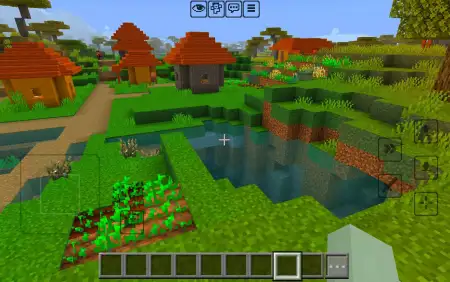
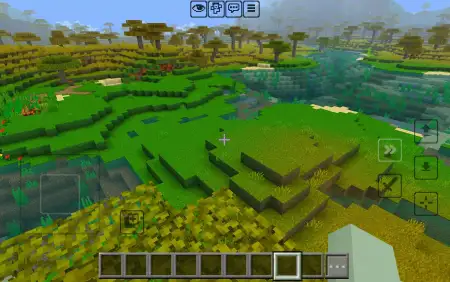
Comments (0)