Slenderman Skinpack (30+ Skins)
- 1-10-2025, 07:52
- 230
Slenderman Skinpack (30+ Skins) — a gallery of tall, unsettling silhouettes built for stalking trails at midnight in Minecraft Bedrock. You’re getting a whole roster of Slender-styled fits: razor-clean suits, stretched proportions, and color passes that lean cold—ghostly blues, bruised purples, and venom-green accents. Drop one on and you instantly read from across the map as “the thing in the treeline,” which is exactly the point.
I ran these in survival nights and on a couple horror maps, and the vibe is spot on. Step out of the fog line near a spruce forest and watch chat go quiet. Lurk around abandoned structures, stand perfectly still at the edge of torchlight, then vanish the second someone turns—a classic bit that never gets old. On servers, the skins are clutch for hide-and-seek, manhunt, or any custom event that needs a “hunter” role. The silhouettes are clean, so teammates can call positions quickly during chaos, and screenshots hit hard when your figure is framed against moonlit clouds or a rain-soaked village road.
This is pure cosmetics—no stat tweaks, no weird hitboxes—so achievements and timing stay stock Minecraft Bedrock. The pack plays nicely with dark shaders or moody resource packs if you want to lean harder into the horror. I like anchoring a main look for raids, then swapping to a tinted variant for special nights: green for swamp runs, blue for icy biomes, deep purple for Nether hub patrols. Whether you’re filming a short, hosting a spooky realm event, or just want that “do not follow me” presence in lobbies, Slenderman Skinpack (30+ Skins) nails the menace. Pick a shade, hold still longer than is comfortable, and let the silence do the work.
How to Install Skins in Minecraft Bedrock
- Download a .png skin (64×64 or 128×128).
- Open Minecraft Bedrock.
- Go to Profile (hanger icon) → Edit Character.
- Tap Owned → Import → Choose New Skin.
- Select your .png file.
- Pick a model: Classic (Steve) or Slim (Alex).
- Confirm to equip and play.
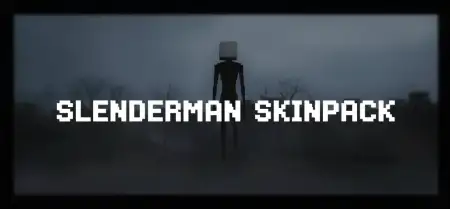
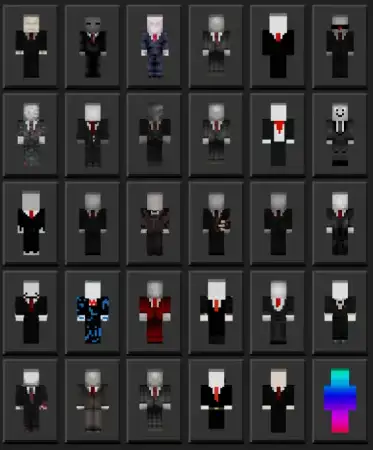
Comments (0)